2020. 2. 17. 14:58ㆍ카테고리 없음
We cannot make the new profile exact to old one like we do on Windows 7 and 8.1, documents, email files and favourites from your old USERS profile can be copied to new USERS profile and try to match the old profile, unlike the copy the full profile migration. Also Read: Local Profile reset every time User Logon – Cannot Find Desktop Files.
If the User Profile is Corrupted, you won’t be able to login to your User Account. You can either Login to another User Account (with Admin privileges) or boot your computer in and use any of the following methods. Fix Corrupted User Profile Using Registry Editor.
Create New User and Transfer Files from Old to New User Account.1. Use Registry Editor to Fix Corrupt User Profile in Windows 10Login to another User Account (With Admin Privileges) or boot your computer in Safe Mode and follow the steps below to Fix Corrupted User Profile in Windows 10.1.
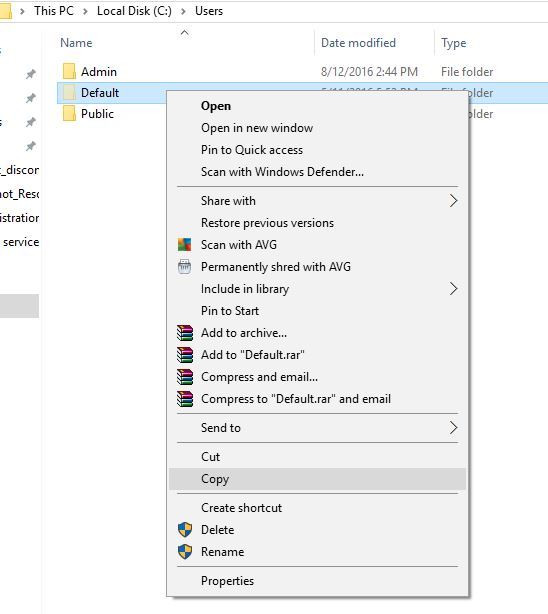
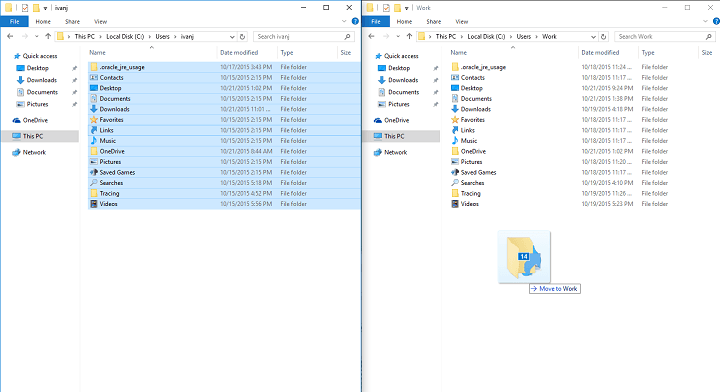
Right-click on the Start button and click on Run.2. On the Run Command window, type regedit and click on OK.3. On the Registry Editor screen, navigate to HKEYLOCALMACHINESOFTWAREMicrosoftWindows NTCurrentVersionProfileList.4. Open the ProfileList Folder and you will see Folders starting with S-1-5. Each of these Folders represents a User Profile or a User Account created on your computer.Now, the task is to identify the right S-1-5 Folder that belongs to the Corrupted User Profile.
You can do this by clicking on each S-1-5 Entry and taking a look at the “Data” Column for ProfileImagePath Entry.As you can see in above image, the “User Name” is visible in the “Data” Column for ProfileImagePath Entry. 5. Once you find the right S-1-5 Folder, double-click on the State Field in the right pane. This will launch an Edit DWORD Window.6. On the Edit DWORD Window, change the Value Data from 1 to 0 and click on the OK button.7. Similarly, double-click on RefCount entry and change the Value Data from 1 to 0.If you cannot find “RefCount”, right-click anywhere (blank space) in the right pane click on New DWORD (32 bit) and type RefCount as the Name for this New DWORD.8. Close the Registry Editor and Restart your computer.After this, you should be able to Login to your User Account. Create A New User AccountAnother method to Fix Corrupted User Profile in Windows 10 is to create a New User Account and transfer Files from Old to New User Account.In case you have an alternate Admin Account that is not blocked, you can straight away Login to your Spare Admin Account and create a New User Account.However, if your Admin Account is blocked, you can follow the steps below (2.1) to get access to Hidden Admin Account that Microsoft makes available for such occasions.
2.1 Access Hidden Admin Account1. Start your computer in.2. Next, right-click on Start and click on Command Prompt (Admin).3. In the Command Prompt window, type net user administrator /active:yes and press the Enter Key on the Keyboard of your computer.4. You will see a message reading “ The command completed successfully“.5. Now, Restart your computer and you will be able to login to the Secret Admin Account that you just activated.
Windows 8 Copy User Profile In Windows 10
'Today when I tried to use my laptop (Windows 8), I got an error when attempting to log on with my profile. It states: 'The User Profile Service failed the sign-in. User profile cannot be loaded.' '-Microsoft CommunityIf you are facing the same issue when you trying to log on to Windows 8/8.1, it means that your default user profile got corrupted. In this article, we will help you get a clear idea about what the user profile is and how to fix your corrupted user profile in Windows 8/8.1 easily.

Part 1: What is The User Profile?A user profile is a collection of settings (such as desktop backgrounds, screen savers, pointer preferences, sound settings) that make the computer look and work the way you want it to. It ensures that your personal preferences are used whenever you log on to Windows.Note: A user profile is different from a user account, which you use to log on to Windows.
Each user account has at least one user profile associated with it. Part 2: How to Fix Corrupted User Profile in Windows 8 and 8.1?The easiest way to repair corrupted user profile in Windows 8/8.1 is to create a new user profile and then copy the files from your corrupted user profile to the new user profile. To create a new user profile, you must first create a new user account. When the account is created, a profile is also created. This process requires administrative rights on the computer.Note: Sometimes, Windows might not read your user profile correctly - for example you're your antivirus software is scanning your computer while you try to log on. Before you create a new user profile, try restarting your computer and logging on with your user account again.
1)Create a new user profileTo create a new user profile, you must first create a new user account. When the account is created, a profile is also created.Note: This process requires administrative rights on the computer. If you're the only user and can't log on to your PC, use to create an admin account easily.
Copy Windows Profile Windows 10
Right click in lower left corner of Windows 8 desktop screen and choose Control Panel. Click User Accounts, or User Accounts and Family Safety and then User Accounts. Click Manage another account and confirm with Administrative rights. Then click 'Add a new user in PC settings' to create a new user account.2)Transfer Files to The New User ProfileNow you can copy the files from your corrupted user profile to the new user profile. You need to log in to the Windows with a different user account (other than the newly created). That is to say, you must have at least three user accounts on the computer to complete these steps, including the new account you just created.Note: Make sure that you have unchecked Hide protected operating system files and Hide extensions for known file types from Control PanelFolder. Go to C:Users(Your-Corrupted-Profile-Name).
(C: can be different according to the drive, where you have installed Windows 8.). Copy all files except three files: NtUser.dat, NtUser.ini, and NtUser.log. If you cannot find the last file then there will be two log file with.LOG1and.LOG2 extensions. Then go to o C:Users(New-User-Profile-name)and paste all those copied files here.Now you have successfully transferred all information and settings of the corrupted profile to the new User Profile. And the problem that user profile service failed to sign in has been fixed.